Tujuan
Purpose
1. Dapat mengetahui cara mematikan dan menyalakan IPv6 di Winbox
1. Can know how to turn off and turn on IPv6 in Winbox
Alat
Tool
- Laptop/PC
- Aplikasi Winbox
- Application Winbox
- Routerboard
- Kabel UTP
- UTP Cables
- Kabel Power Routerboard
- Cable Power Routerboard
Langkah-langkah
Steps
1. Yang pertama, kita buka aplikasi winbox
1. First, we open the application winbox
2. Setelah itu, klik "...." untuk memunculkan MAC Address/IP Address. Jika sudah muncul MAC Address dan IP Address, langsung klik MAC Address dan klik Connect
2. After that, click on "...." to bring out MAC Address / IP Address. If it appears MAC Address and IP Address, just click the MAC address and click Connect
3.Jika sudah connect, kita akan langsung masuk ke aplikasi Winbox. Setelah itu, kita coba enable IPv6 dengan cara klik menu system lalu pilih packages
3. If already connect, we will go directly to the application Winbox. After that, we are trying to enable IPv6 by clicking the menu system and select packages
4. Setelah itu, arahkan kursor ke IPv6, dan lalu klik enable dan akan muncul tulisan "scheduled for enable" pada bagian "scheduled".
4. After that, point to IPv6, and then click enable and will appear the words "scheduled for enable" on the "Scheduled".
5. Then, reboot routerboard by clicking the menu system and select reboot and will automatically reboot itself.
6. Jika sudah di reboot, pada saat kita browse IP Address dan MAC Address, akan muncul dua IP yaitu IPv4 dan IPv6.
6. If you have rebooted, when we browse the IP address and MAC address, will appear two IP namely IPv4 and IPv6.
7. This is the view if IPv6 enabled managed
8. Setelah IPv6 berhasil di enable, sekarang kita coba disable IPv6 dengan cara klik menu system pilih packages
8. After a successful IPv6 enabled, now we try to disable IPv6 by clicking the menu system select packages
9. Setelah itu, arahkan kursor ke IPv6 dan kemudian klik disable. Jika telah kita disable IPv6 nya, akan muncul tulisan "scheduled for disable".
9. After that, point to IPv6 and then click Disable. If we disable its IPv6, will appear the words "scheduled for the disabled".
10. Jika IPv6 sudah di disable, sekarang kita reboot, dengan cara klik menu system, lalu pilih reboot
10. If IPv6 has been disabled, now we reboot, by clicking the menu system, and select reboot
11. Setelah kita reboot, kita buka aplikasi winbox. Jika IPv6 tidak ada, maka IPv6 tersebut telah berhasil di disable
11. Once we reboot, we open the application winbox. If IPv6 is not there, then IPv6 has been successfully disabled
12. Once we tried to enable and disable, now we are trying to uninstall. To get started, click the menu system, and select packages
13. Kemudian, arahkan kursor ke IPv6, kemudian klik uninstall dan akan muncul tulisan "scheduled for uninstall".
13. Then, point to IPv6, then click uninstall and will appear the words "scheduled for uninstall".
14. Setelah itu, kita reboot dengan cara klik system lalu pilih reboot
14. Afterwards, we reboot by clicking and select reboot system
15. Once we reboot, let's see HDD capacity. HDD capacity is very different to when we had not uninstall packages.
.jpg)
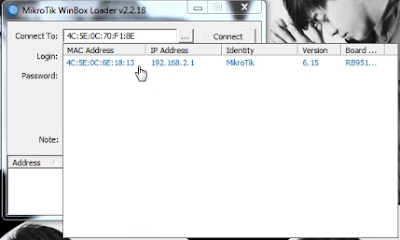

































0 komentar:
Posting Komentar